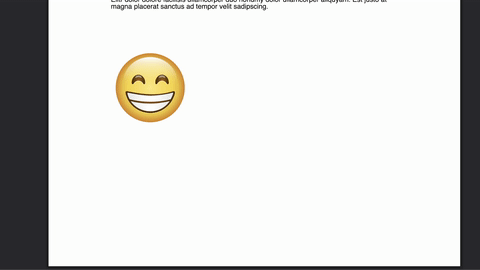Get started with interaction engine¶
What is this ?¶
In Argo, we developped what we call the interaction engine. This new tool allows you to define actions related to events to make you document even more dynamic.
For example, you can create your own "Play/Pause" video button with 0 line of code.
Where to find it ?¶
We added a little panel called behaviors in the right section of the UI.
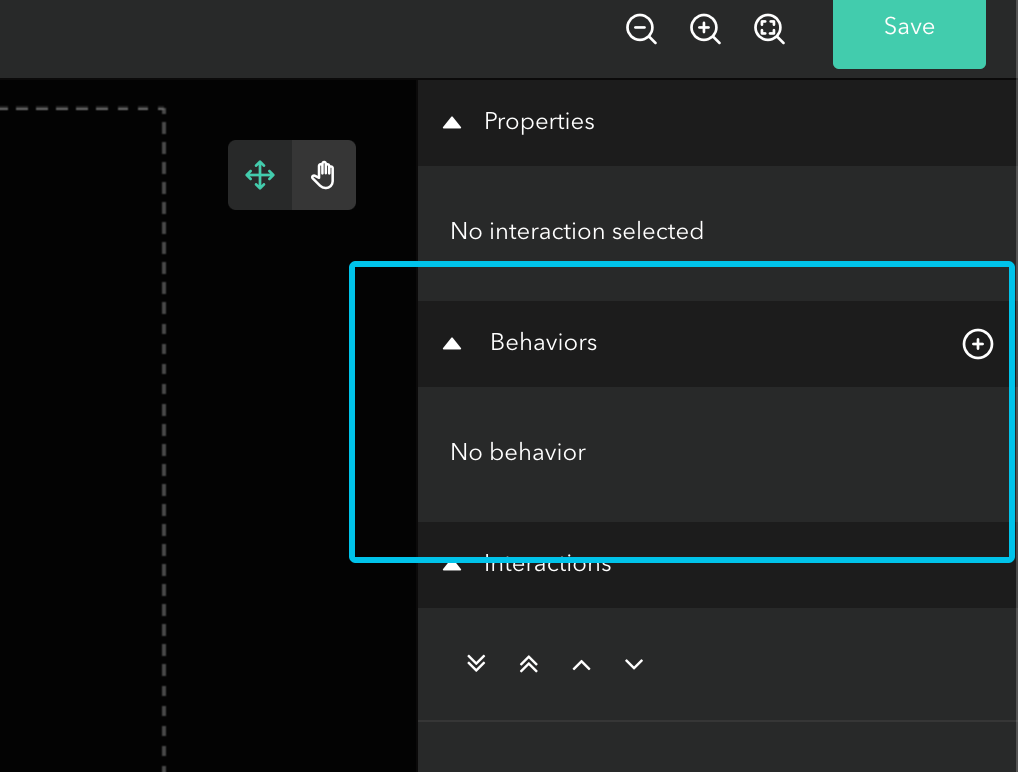
I no asset is selected, you will see the behaviors that relate to the entire document events (example: "document loaded" event).
On the other hand, once you selected an asset, you'll see behaviors that relate to an event on this asset.
Vocabulary
A behavior is an entity defined by an event and an action to execute.
Create a behavior¶
The "+" button allows you to create a new behavior.
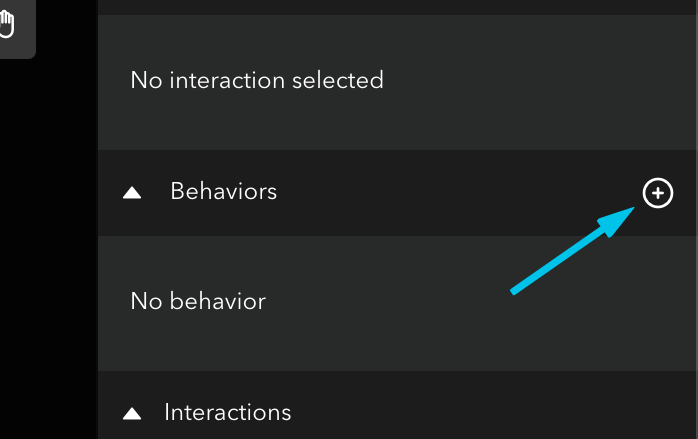
A modal will open to let you configure your new behavior.
1. Select the event¶
The first step is to select the event which will triger the action.
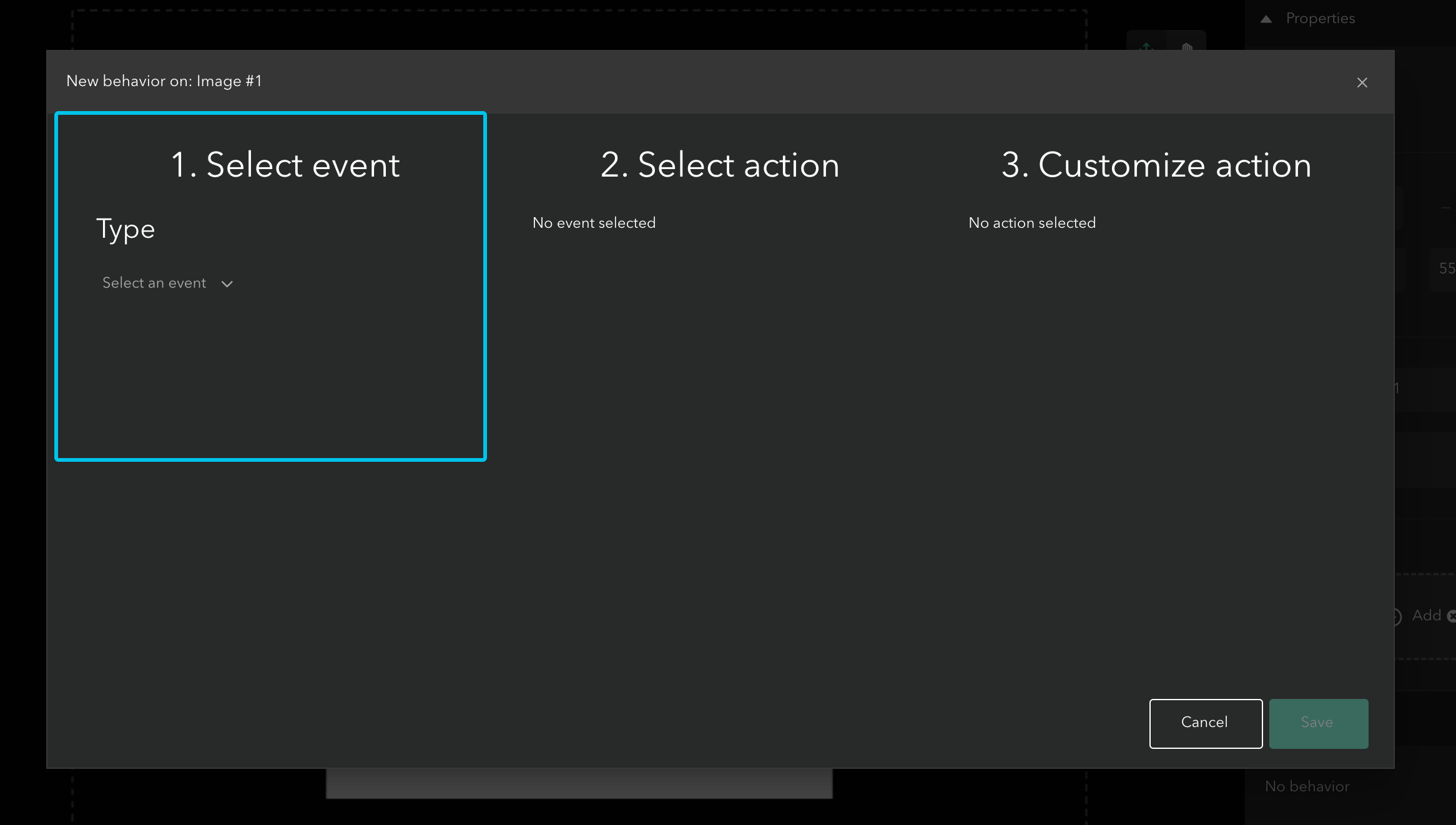
Note
The list of available events will depend on the source of the behavior.
2. Select the action¶
After selecting the event of the behavior, you have to select the action you want to execute.
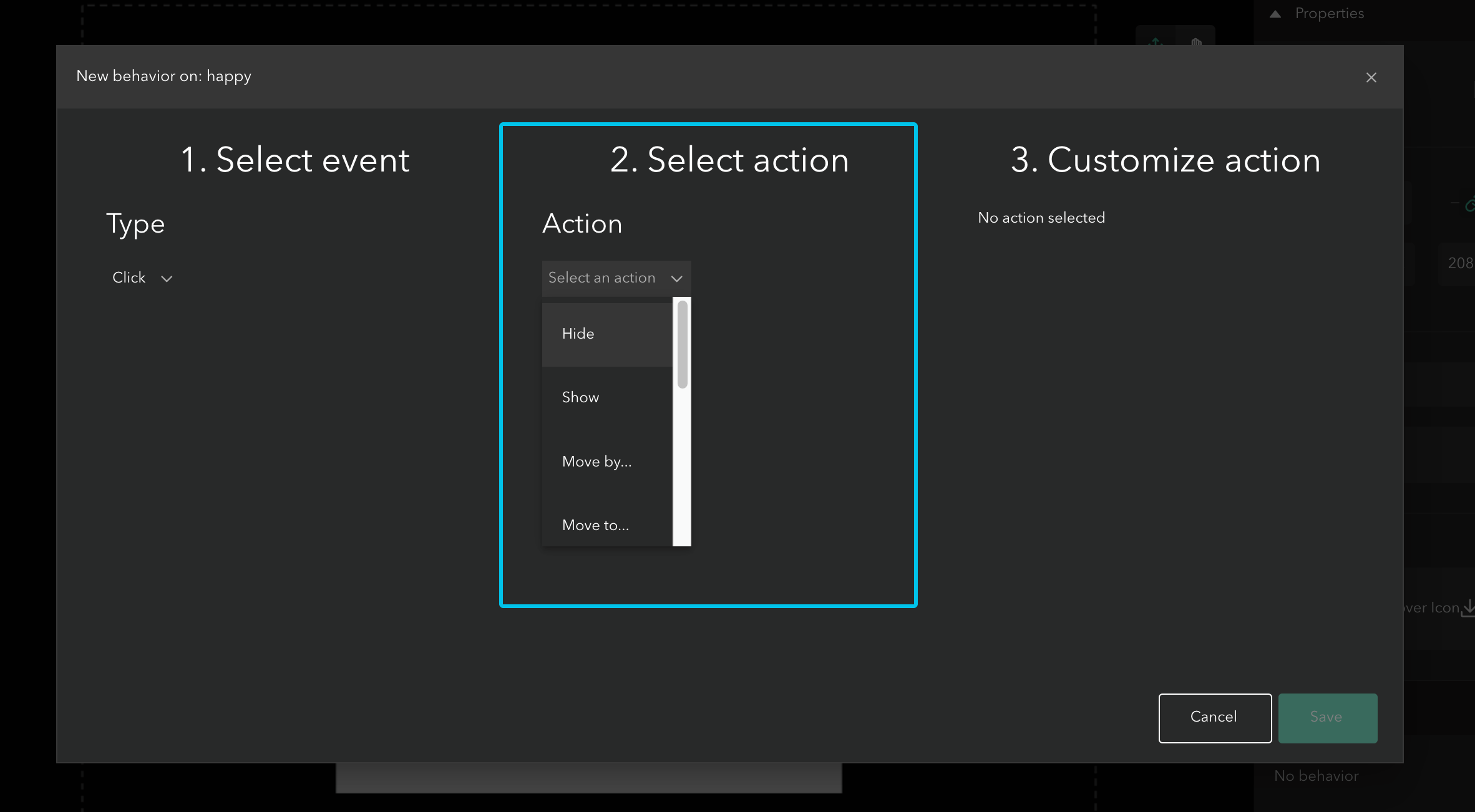
3. Customize your action¶
The last step is the customization of your action.
First, select the asset on which on you want to execute the action.
Note
The list of available target assets will depend on the action you selected. For example, if you select "play video" you will see only "video" assets.
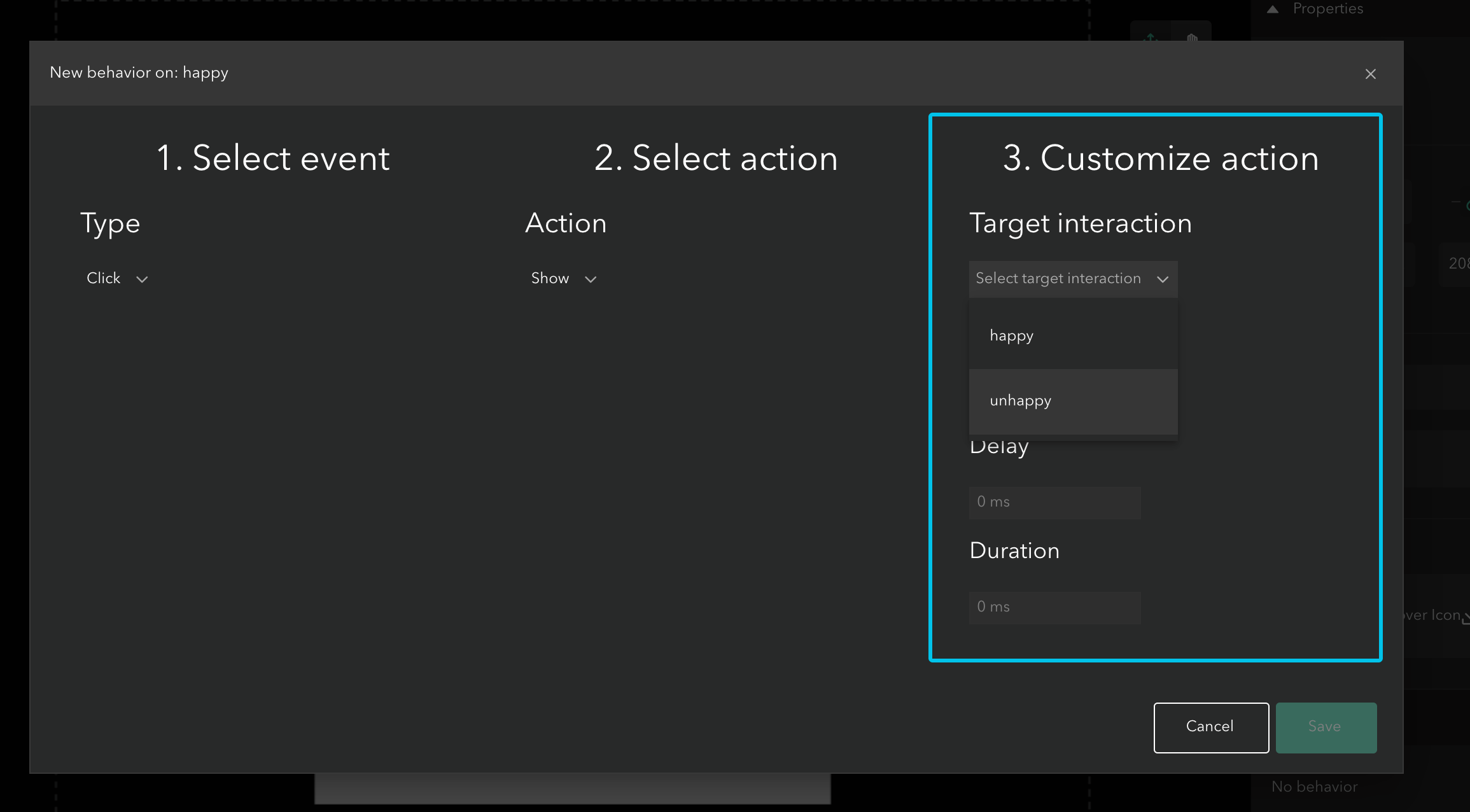
You can set a delay before executing the action.
Some actions can also have an animation (moving an asset for example). In this case, you can select the "animate" checkbox, and then indicate the duration of the action.
4. Save your behavior¶
To finish, click on the "save" button to save your behavior. It will now appear in the list of behaviors of your asset. Then save your project.
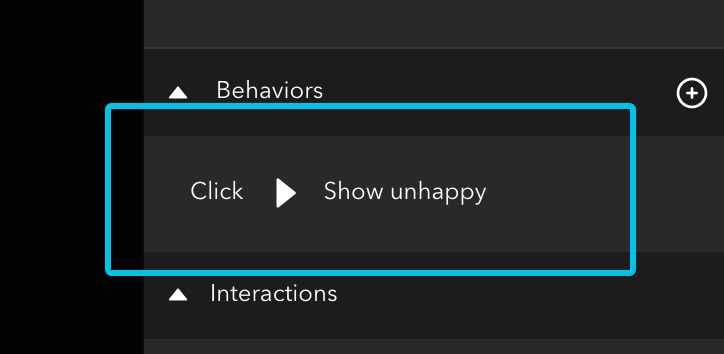
Edit / delete a behavior¶
Edit¶
To edit a behavior, put your mouse over the behavior you want to edit in the list. The action buttons will appear. Click on the "gear" button and the modal will appear with the pre-filled form. You can now change any parameter and save your behavior, it will be updated. Then save your project.
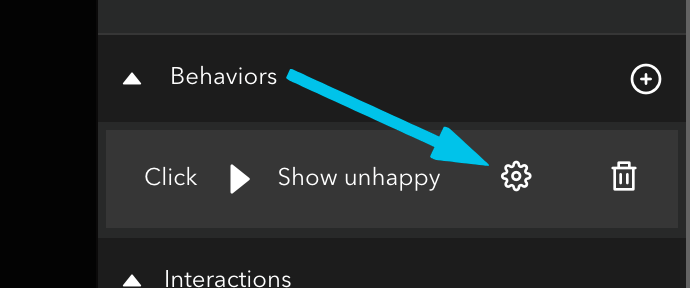
Delete¶
To delete a behavior, put your mouse over the behavior you want to delete in the list. The action buttons will appear. Click on the "trash" button and your behavior will be deleted. Then save your project.
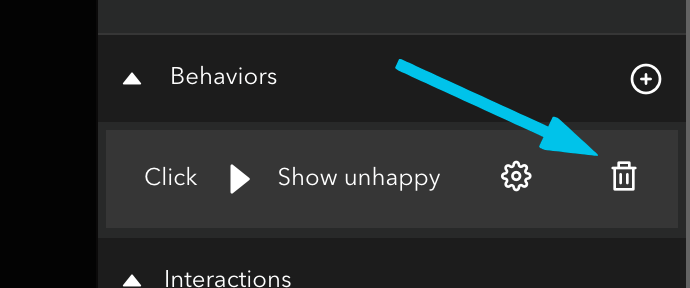
How to execute ?¶
For an Augmented PDF project¶
- Open your project
- Click on the "share project" button to display the URL of you smartlink
- Open your smartlink in your desktop or mobile browser
- The document is loaded and your behaviors must be triggered on the events you defined.
For an Augmented Reality project¶
- Open ArgoPlay mobile application
- Scan your marker
- The scene will appear and your behaviors must be triggered on the events you defined.
Enjoy !¶